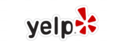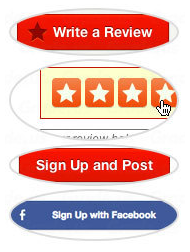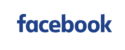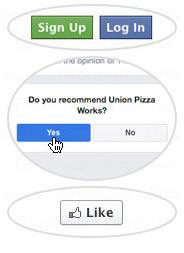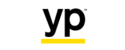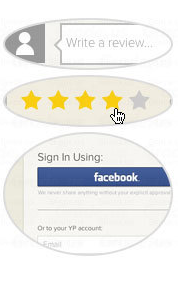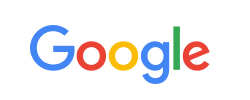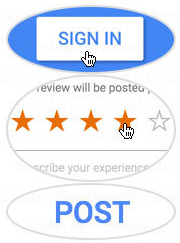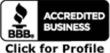See this handy dandy video on how to login and make an online payment via credit card or direct debit from checking account. It is expected that you know how to login already.
Steps to set up a payment account and pay rent:
Set up payment account
- Login screen http://rtsl.us/tenant
- Go to My payments tab and select payment accounts
- Click add payment accounts button and choose either:
- Visa / Mastercard / Discover (Thirty $35 fee to use this option)
- Echeck (FREE)
Make payment with account that is set up
- Once your payment account is set up, go to the ACCOUNT tab
- Click make one time payment button
- Enter your information regarding the, chosen payment account, payment date and payment amount (note you can choose a date in the future to pay.) If you are wanting to make a partial payment choosing a future date for payment is your only option.
- Confirm payment amount
- Click submit to finalize you will come to a screen that summarizes the payment you just made.
Make a recurring OR auto payment
- From the My Account screen, click the Make Payment button.
- Click the Schedule Auto Payment button.
- Fill out information and confirm
- Complete it and you are done